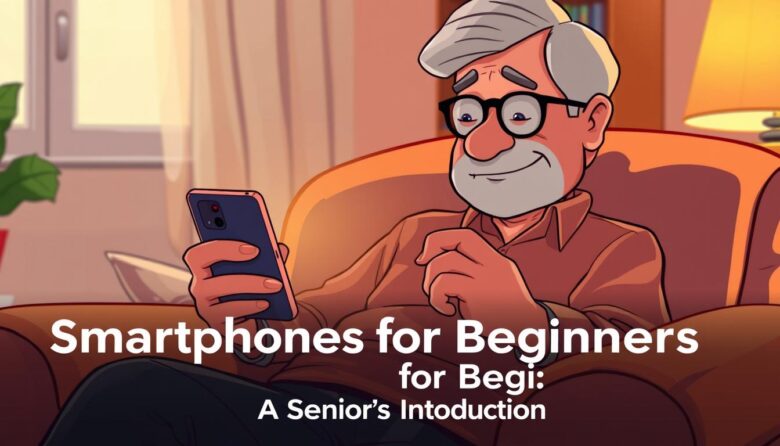Imagine having a powerful tool right in your pocket that lets you video chat with grandchildren, capture precious memories, or find answers to questions instantly. That’s what modern devices offer! Over 80% of Americans now use these gadgets daily for calls, messages, browsing, and even managing appointments.
Today’s technology has come a long way since the early days of bulky mobile phones. What started as a simple way to make calls has evolved into a versatile companion that fits seamlessly into your routine. Whether you want to share photos, read news, or connect with loved ones, these devices simplify tasks that once required multiple tools.
This guide is crafted for those taking their first steps into this exciting world. We’ll walk through how to use features designed with simplicity in mind. You’ll see how intuitive menus, larger text options, and voice commands make navigation stress-free.
By the end, you’ll understand why so many people rely on these pocket-sized wonders. They’re not just for tech experts—they’re for everyone looking to stay engaged and independent.
Key Takeaways
- Modern devices combine communication, photography, and internet access in one handheld tool
- Over 80% of Americans use these gadgets daily for both personal and practical tasks
- User-friendly designs now include features like voice commands and adjustable text sizes
- Learning to navigate these tools can enhance connections with family and friends
- Simple interfaces make technology accessible regardless of prior experience
Understanding the Basics of Smartphones
Your new device is more than just a phone—it’s a versatile tool blending communication and computing. Modern versions let you video chat, check weather updates, or read books with a tap. Knowing its core parts helps you unlock its full potential.
What Defines a Smartphone?
A smartphone merges a traditional phone with a mini computer. Unlike older models with physical buttons, it uses a touchscreen for typing, swiping, and zooming. This handheld gadget runs specialized programs called applications, letting you shop, play games, or track health metrics.
Key Features and Terminology
Two main software types power these devices: Apple’s iOS and Google’s Android. The software determines how your screen looks and which apps you can install. Brands like Samsung and Google use Android, while iPhones stick to iOS.
You’ll often hear terms like “mobile device” (another name for your phone) or “screen” (the display area). Don’t worry—most menus use simple icons instead of technical jargon. Larger text options and voice assistants like Siri or Google Assistant add extra convenience.
A Brief History of Mobile Communication
The story of mobile devices began with clunky prototypes before evolving into the sleek gadgets we know today. You might be surprised to learn that Motorola engineer Martin Cooper made the first handheld cell phone call in 1973—using a device weighing 2.5 pounds!
Milestones in Smartphone Evolution
In 1994, the IBM company launched the Simon Personal Communicator. This groundbreaking business phone cost $1,100 and packed 11 tools like a calendar and digital notepad. Though bulky, it laid the foundation for modern smartphones.
Blackberry changed the game in 1999 with email access on the go. Their physical keyboard became iconic, though typing on tiny buttons proved tricky. Then came 2007—the year Apple’s iPhone eliminated keyboards entirely. Its multi-touch screens and simple menus redefined what phones could do.
How Past Innovations Shape Today’s Devices
Early struggles with size and complexity led to today’s intuitive designs. Features like world time clocks from the 1990s evolved into weather apps. The iPhone’s gesture controls made touchscreens standard, while Blackberry’s email focus lives on in instant messaging.
Each leap forward made technology more approachable. What once required carrying a laptop, camera, and planner now fits in your palm. Modern smartphones use lessons from these pioneers to deliver tools that feel natural, not overwhelming.
Intro to Smartphones: A User-Friendly Guide
Mastering your new device starts with understanding its central hub—the home screen. This is where you’ll land after unlocking it with a PIN, fingerprint, or facial recognition. Think of it as your launchpad for everything from checking messages to browsing photos.
Navigating Your First Device
Your home screen works differently than a computer desktop. Instead of a start menu, you’ll use simple gestures. Tap icons to open apps, swipe left/right to view other screens, or press and hold to rearrange items.
Touch interaction makes navigation intuitive. Unlike a mouse, your finger directly controls what’s on the screen. Practice swiping up to see all apps or down to check notifications. Most devices have back or home buttons—either on-screen or physical.
Basic Setup for Senior Users
Customize your device during setup for comfort. Increase text size in settings for better readability. Many smartphones offer “Easy Mode” that simplifies icons and menus.
Choose an unlocking method that suits you. Traditional PINs work well, but fingerprint scanning adds convenience. Explore options like voice commands if typing feels challenging. These tweaks make your system feel familiar from day one.
With these basics mastered, you’ll navigate menus confidently. Soon, checking weather or video-calling family will feel natural!
Getting Started with Your Device
Opening your first smartphone package feels like unwrapping a new world of possibilities. Let’s walk through what comes next—from setting up core features to finding your favorite tools.
Unboxing and Initial Setup
Your box contains the phone, charging cable, and quick-start guide. Power it on by holding the side buttons until the logo appears. The setup wizard will help connect to your home internet and create essential accounts.
Take time to adjust font sizes and notification sounds in the settings app. This customization makes your device easier to see and hear. Enable fingerprint unlock if your model supports it—it’s faster than typing passwords.
Understanding Smartphone Navigation
Your home screen displays apps like Phone, Messages, and Camera. Tap these icons to start calls or snap photos. Swipe left/right to discover more tools preinstalled on your device.
Recognize common symbols: a green phone receiver for dialing, envelope for texts, and globe for web access. The grid of dots at the bottom opens your full app library. Press and hold icons to rearrange them for quick information retrieval.
With these basics mastered, your smartphone becomes a reliable companion. Soon, checking emails or sharing photos will feel as natural as using a TV remote!
Mastering Smartphone Communication
Staying connected becomes effortless when you understand your device’s core tools. Whether reaching loved ones or managing daily tasks, these features work like digital extensions of familiar actions.
How to Make and Answer Calls
Your phone app simplifies calling. Tap the green receiver icon to open your keypad or contact list. To call someone saved in your device, select their name and press the call button—no need to memorize numbers.
Incoming calls show the caller’s name if they’re in your contacts. Swipe right or tap “Accept” to answer. Can’t talk? Swipe left or press “Decline” to silence the ring. Most models let you send a quick text reply like “I’ll call back later” without unlocking the screen.
Sending Text Messages and Emails
Texting works like passing handwritten notes—but faster! Open your Messages app, choose a contact, and type using the keyboard. Tap the paper plane icon to send. For longer updates, use the Email app instead. Look for the “Compose” button (often a + or pencil icon) to start new messages.
Your contact list acts as a digital address book. It stores phone numbers, email addresses, and even home addresses. Update it regularly so you always have current details for doctors, family members, or community groups.
With these skills, you’ll handle calls confidently and send updates with ease. Soon, coordinating gatherings or checking in with friends will feel as natural as chatting over tea.
Exploring Essential Smartphone Apps
Your device becomes truly powerful when you add apps tailored to your lifestyle. These software programs turn your phone into a navigation expert, personal assistant, or library—all with a few taps.
Finding and Installing Useful Apps
Every smartphone has its own app store—Google Play for Android devices or the App Store for Apple products. These digital marketplaces offer thousands of free applications. To get started, open the store icon (multicolored play button or blue “A” on white background).
Search for tools you need using the magnifying glass icon. For example, type “weather updates” or “video calls.” Popular choices include Google Maps for directions and WhatsApp for messaging. Tap the Install button—most apps download in seconds without payment.
Many developers create versions specifically for seniors. Look for apps with simplified menus, large buttons, and voice guidance. Medication reminders, audiobook players, and emergency alert systems are great examples. Experiment freely—you can always remove unused apps later!
Your device grows more helpful with each new application. Whether tracking daily steps or sharing photos with grandchildren, these tools make everyday tasks simpler and more enjoyable.
Embracing the Camera and Media Features
Your phone’s camera transforms everyday moments into lasting memories. With intuitive controls and automatic adjustments, capturing life’s highlights becomes effortless. Let’s explore how to use this visual storytelling tool.
Taking Photos and Shooting Videos
Open your Camera app by tapping its icon—usually shaped like a classic camera. Point your device at the subject and watch the screen adjust brightness automatically. Press the large circular button to snap pictures or hold it for video recording.
Modern devices handle technical details like focus and lighting behind the scenes. This lets you concentrate on framing grandchildren’s smiles or blooming flowers. All media saves instantly to your photo gallery for easy access.
Sharing Media with Family and Friends
Select images by tapping thumbnails in your Photos app. Choose multiple pictures by holding one and checking others. Tap the share symbol (box with upward arrow) to send via text, email, or social platforms.
Video clips share just as easily. Capture birthday parties or pet antics, then distribute them in seconds. Many find this simpler than mailing physical prints—and loved ones appreciate seeing updates in real time!
Managing Settings and Enhancing Privacy
Personalizing your phone’s settings turns it into a tool that truly works for you. The settings app (shaped like a gear icon) acts as your command center. Here, you’ll find everything from display tweaks to security upgrades—all designed to make your device fit your lifestyle.
Customizing Display and Sound Options
Adjust your screen for comfort and clarity. Increase text size in the display menu—ideal for reading messages without squinting. Reduce brightness at night or extend screen timeout to save battery. These options put you in control of how your phone looks and behaves.
Tailor sounds to match your routine. Lower ringtone volume during naps or set distinct alerts for calls versus texts. Many devices let you assign specific tones to family members, so you know who’s contacting you before glancing at the screen.
Keeping Your Device Secure
Protect your data with simple safeguards. Set up a fingerprint lock or six-digit PIN—these work better than basic patterns. Review app permissions monthly to ensure only trusted programs access your location or contacts.
Your phone’s security features update automatically, but staying vigilant matters. Enable “Find My Device” through your account settings. This helps locate your phone if misplaced and remotely wipes sensitive data if needed.
Improving Accessibility for Seniors
Modern technology adapts to you, not the other way around. Manufacturers now prioritize features that remove barriers for those exploring devices later in life. These thoughtful adjustments ensure your experience stays comfortable and frustration-free.
Adjusting Font Sizes and Interface Options
Boost readability instantly in your settings menu. Increase text size for messages and app labels. Switch to high-contrast color modes if screens appear washed out.
Simplify your home screen by removing unused icons. Enable “Easy Mode” on Android or “Zoomed Display” on iPhones for larger, spaced-out buttons. These tweaks reduce visual clutter while keeping essential tools within reach.
Voice Commands and Assistive Technologies
Let your voice do the work. Activate Siri or Google Assistant by saying “Hey Siri” or “Okay Google.” Ask them to send texts, set reminders, or play music hands-free.
Explore built-in tools like screen readers for audio guidance. Magnification gestures help inspect small details in photos or documents. With these features, your device becomes a personalized helper that respects your unique needs.