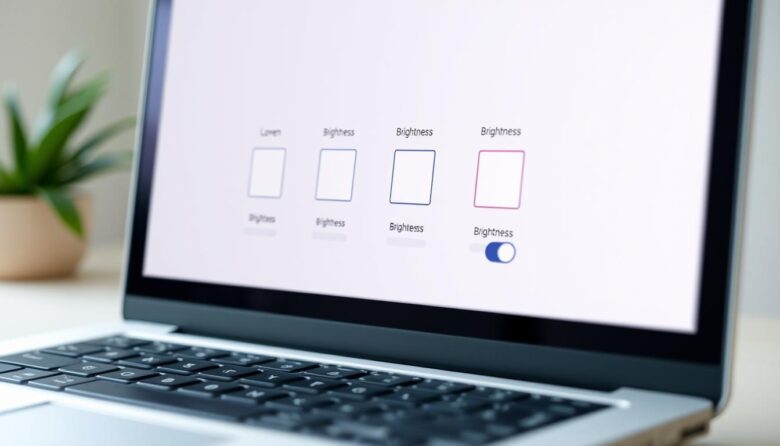Staring at screens for hours can leave your eyes feeling tired or strained. This discomfort isn’t just temporary – studies show prolonged exposure to poorly adjusted displays contributes to conditions like computer vision syndrome. Finding the right balance between your device’s brightness and surrounding light makes all the difference.
Most devices come with default settings that don’t account for your environment. A monitor set too dim in a sunny room forces you to squint, while excessive brightness in low light creates harsh glare. These mismatches between your display and workspace often lead to headaches or difficulty focusing.
Simple steps like matching your screen’s intensity to ambient light can transform your experience. When your display works with your environment instead of against it, text appears sharper and colors look more natural. You’ll also reduce eye fatigue during long work sessions or streaming marathons.
Key Takeaways
- Proper screen brightness helps prevent eye strain and headaches
- Default display settings often don’t match real-world lighting conditions
- Room lighting directly impacts how your screen appears
- Small adjustments create better contrast and reduce glare
- Personalized settings improve comfort during extended use
Understanding Display Brightness and Its Impact on Your Eyes
Ever wonder why your eyes feel tired after a day at the computer? The secret lies in the relationship between your display and surroundings. Your device’s glow interacts with room lighting more than you might realize.
How Brightness Affects Your Eye Comfort
Your pupils constantly adjust to different light levels. When your screen outshines ambient lighting, it creates a visual tug-of-war. Research shows office spaces with 300-500 lux brightness work best with displays set to 100-150 cd/m².
Mismatched settings can lead to dry eyes or headaches. Blue wavelengths (400-500nm) from cool-white color profiles contribute to this strain. Shifting from 7000K to 5000K color temperature cuts blue light by 20%.
The Role of Ambient Lighting
Room lights shouldn’t compete with your display. Harsh overhead fixtures create glare that makes text harder to read. Soft, indirect lighting helps maintain steady contrast without overwhelming your eyes.
As daylight changes, your screen needs adjustments too. Evening users benefit most from warmer tones that support natural sleep cycles. Simple tweaks throughout the day keep visual comfort consistent.
Adjusting Your Display Settings and Environment
Your workspace setup plays a crucial role in maintaining visual comfort. Strategic placement of devices and thoughtful lighting choices create harmony between your display and surroundings.
Optimizing Your Workspace for Natural Light
Position your screen perpendicular to windows to avoid glare. Direct sunlight creates reflections that force your eyes to work harder. If windows face your desk, use adjustable blinds to diffuse harsh rays.
Maintain 40-50 centimeters between your eyes and the display. Wider monitors may need more distance to stay within your natural field of view. Tilt the panel slightly upward (10-20 degrees) to match your eye level.
Best Practices for Screen Placement and Lighting
Choose matte-finish LCD panels over glossy surfaces. Non-reflective coatings reduce ambient light bounce by up to 70%, making text crisper. Avoid placing lamps directly behind or in front of your workstation.
Use adjustable desk lamps with warm-white bulbs (2700-3000K) for evening sessions. Layer overhead and task lighting to maintain consistent brightness without creating hot spots. Rotate your setup seasonally as daylight patterns change.
Step-by-Step: Increase Screen Brightness for Seniors
Finding the perfect balance between your device and surroundings doesn’t require technical expertise. A common household item – white copy paper – becomes your secret weapon for achieving ideal visibility.
Matching Your Display to Room Lighting
Hold blank paper next to your display under normal room light. Adjust your settings until the screen matches the paper’s brightness. This simple trick creates natural contrast, reducing eye fatigue when switching between physical documents and digital content.
Most devices offer quick-access controls. On computers, look for the sun icon in your system tray or settings menu. Mobile users can swipe down from the top of their display to find sliders. Test different levels while facing your primary light source for accurate comparisons.
Smart Solutions for Changing Conditions
Modern displays with light sensors handle adjustments automatically. Enable “Auto-Brightness” in your device’s settings to maintain comfort as daylight fades or lamps turn on. This feature works best when sensors aren’t blocked by cases or screen protectors.
For consistent results, recalibrate your display weekly using the paper method. Note how different color temperatures affect perceived brightness – warmer tones often feel softer in evening hours. Pair these steps with regular breaks to support lasting visual comfort.
Advanced Techniques to Enhance Your Screen Visibility
Modern displays offer more than basic adjustments—they can actively protect your vision. Beyond simple brightness sliders, advanced features help maintain comfort during marathon sessions. Let’s explore tools that adapt to your needs throughout the day.
Applying Blue Light Filters and Adjusting Color Temperature
Your device’s color profile plays a hidden role in eye comfort. Cool tones emit more blue wavelengths that disrupt sleep cycles. Switch to warmer color temperatures after sunset using built-in modes like Night Shift or F.lux.
Many displays now include hardware-based filtering. These reduce blue light at the source instead of just applying software tints. Look for settings labeled “Eye Care” or “Low Blue Light” in your display menu.
Selecting the Right Display to Support Prolonged Use
Not all panels handle brightness adjustments equally. Screens using DC dimming maintain steady backlighting, while PWM models flicker subtly. Hybrid systems like EyeCare Dimming combine both methods for optimal support.
Consider displays with automatic brightness sensors and break reminders. These smart features adjust settings based on room conditions and prompt you to rest your eyes. Test your current screen by viewing gray backgrounds—excessive flicker suggests upgrade potential.
Last Words for a Comfortable and Enjoyable Viewing Experience
Creating a sustainable viewing environment requires multiple strategies. Pair your display adjustments with hourly breaks to let eyes reset. Step away for 10 minutes every hour – focus on distant objects to relax eye muscles.
During these pauses, avoid phones and tablets. True rest comes from activities that don’t involve screens. Try stretching or brewing tea instead of scrolling through feeds.
Your settings need occasional updates as lighting changes. When moving devices between rooms, recheck brightness levels using the paper test method. Warmer color profiles often work better for evening use.
Persistent discomfort signals it’s time for professional support. An ophthalmologist can spot underlying issues early. They’ll check for conditions aggravated by prolonged screen time.
These habits transform how you interact with technology. Clear visibility and rested eyes make every digital interaction – from video calls to streaming shows – more enjoyable and strain-free.