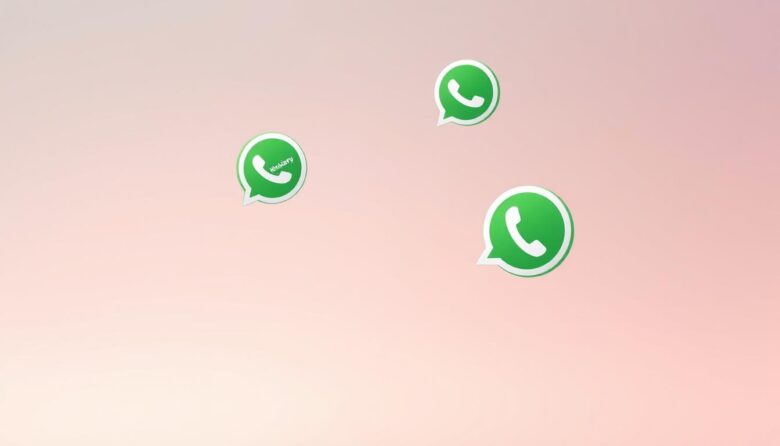Staying connected with loved ones has never been easier, but understanding modern tools can feel overwhelming. That’s where visual indicators come in handy. Since 2014, a popular messaging app has used checkmarks to show when your texts are sent, delivered, or opened. These symbols help you track conversations without guessing.
Two gray checkmarks mean your note reached the recipient’s device. When they turn blue, you’ll know it’s been viewed. This system works automatically but respects privacy—users can disable it in settings. For older adults, this clarity reduces uncertainty during important chats with doctors, family, or friends.
Over 2 billion people rely on this feature globally. It’s designed to simplify communication while letting you control what others see about your activity. Whether confirming a medical appointment or sharing news, these cues keep interactions transparent and stress-free.
Key Takeaways
- Checkmarks show message status: one gray (sent), two gray (delivered), two blue (read)
- Feature has been available since 2014 and is adjustable in privacy settings
- Provides clarity for time-sensitive or critical communications
- Balances transparency with user-controlled privacy options
- Simplifies digital interactions for those less familiar with technology
Understanding WhatsApp Read Receipts
Modern chat features use simple symbols to show communication progress. These visual cues help you track exchanges without awkward follow-ups. Let’s break down how they work across different conversation types.
What the Ticks Mean
A single gray check appears when your text leaves your device. Two gray marks confirm arrival at the destination phone. Blue checks reveal the crucial detail—your contact opened and viewed the content.
Group interactions follow special rules. All participants must view a note before blue indicators appear. This prevents assumptions about who saw shared information.
Special Cases for Voice and Exceptions
Audio clips use a different system. A blue microphone icon shows someone heard your entire recording, even if they’ve disabled standard confirmation features. Technical glitches or privacy settings might sometimes delay or hide these signals.
Remember, some situations affect visibility. Poor connectivity can stall delivery confirmations, while blocked contacts might show unusual patterns. These safeguards balance transparency with personal boundaries in digital conversations.
How to Turn Read Receipts On or Off
Customizing your chat experience puts you in charge of digital interactions. Whether you prefer transparency or discretion, adjusting confirmation features takes just seconds. Let’s explore how to modify these preferences across devices.
Steps for Android and iOS Devices
On Android, open the app and tap the three-dot menu in the top-right corner. Navigate to Settings > Account > Privacy. Scroll to find the toggle for read confirmations—switch it on or off based on your needs.
iPhone users start by tapping the Settings tab at the bottom-right. Follow the same path through Account and Privacy sections. The control works identically once you reach the correct menu.
Managing Read Receipts on WhatsApp Desktop
For computer users, click the three-dot icon in the top-right of WhatsApp Web or Desktop. Choose Settings, then select the Privacy category. Uncheck the box next to read confirmations to disable them system-wide.
Changes apply immediately across all linked devices. Remember—disabling this option means you won’t see others’ activity indicators either. Choose settings that match your communication style while respecting personal boundaries.
message read receipts WhatsApp seniors: Key Settings and Features
Managing your digital interactions becomes straightforward when you master a few essential tools. Status updates operate independently from chat confirmations—you’ll always know who viewed your shared photos or videos, even with read receipts disabled. This separation lets you maintain privacy in conversations while staying informed about status engagement.
Need precise timing details? The Message Info feature reveals exact delivery and viewing times. Simply press and hold any text, then select “Info” to see timestamps. Remember, this tool only works if recipients haven’t disabled confirmation features in their settings.
Customize your experience further through privacy controls. Limit status visibility to specific contacts or hide it from certain groups entirely. These adjustments work alongside read receipt preferences, giving you layered control over your digital presence.
Balancing transparency and discretion is simple with these interconnected features. You can share weekend plans with close family while keeping medical updates private from broader circles. The app’s design ensures you’re always able to see what matters most, without compromising personal boundaries.
For important communications, combine status alerts with message info checks. This dual approach helps confirm critical updates while respecting others’ preferences. Whether coordinating appointments or sharing memories, these settings adapt to your communication style effortlessly.
Best Practices for Balancing Privacy and Transparency
Digital conversations require thoughtful navigation between openness and personal space. While confirmation features help track interactions, they can unintentionally create urgency. Let’s explore how to maintain healthy boundaries without sacrificing clarity.
Smart Timing for Activity Indicators
Toggle confirmation settings during hectic days or emotionally charged exchanges. This gives you breathing room to craft thoughtful replies without triggering blue check anxiety. Re-enable them for professional discussions where accountability matters.
Consider keeping confirmations active for group updates involving multiple participants. Since these require collective responses, transparency helps everyone stay aligned. Voice clips automatically show playback completion, maintaining clarity even when standard settings are off.
Understanding Response Patterns
People often view texts while multitasking, planning to reply later. If you’ve read something but need time, a quick “Got this—will respond tonight” prevents misunderstandings. Similarly, avoid assuming delays reflect disinterest when others’ confirmation marks appear.
In group chats, remember blue checks only surface when all participants view the content. This prevents false assumptions about individual engagement. For sensitive matters, consider switching to voice recordings—their playback indicators work independently from standard settings.
Adjust your approach based on conversation type. Casual exchanges might not need instant confirmations, while time-sensitive updates benefit from clear activity tracking. By matching settings to context, you create space for meaningful communication without unnecessary pressure.
Managing Your WhatsApp Settings Effectively
Taking charge of your digital interactions starts with mastering app controls. The Privacy menu acts as your command center for balancing visibility and discretion. Here’s how to create a setup that matches your communication style.
Adjusting Privacy and Status Options
Access settings by tapping the three-dot icon (Android) or Settings tab (iOS). Navigate to Account > Privacy to control confirmation features. Disabling read receipts affects all contacts—you won’t see others’ activity indicators either.
Customize your profile visibility and status sharing separately. Choose who sees your “last seen” timestamp or profile picture. Status updates remain viewable even with receipts turned off, letting you share moments without pressure.
Business accounts follow the same rules—they’ll know if you’ve viewed their texts when confirmations are active. Voice clips always show playback completion, providing clarity during sensitive exchanges.
Review these preferences quarterly. Life changes—like new work contacts or family additions—might require different privacy levels. A well-tuned setup keeps conversations comfortable while maintaining essential transparency.
Wrapping Up Your WhatsApp Messaging Experience
Mastering your chat preferences empowers you to communicate with confidence and clarity. You now understand how read receipts work across devices and when exceptions apply. Whether using voice notes or participating in group chats, these tools adapt to your needs while maintaining essential transparency.
Customizing your experience is simple. Adjust privacy settings in moments to match different situations—keep confirmations active for urgent updates or disable them during busy days. Voice clips and group interactions follow special rules, ensuring you always know when critical content gets heard.
Remember, the power lies in your hands. You can refine settings as relationships evolve or priorities shift. This flexibility lets you focus on meaningful exchanges without unnecessary pressure.
By balancing awareness with personal comfort, you create a messaging flow that works for everyone. Stay informed, stay in control, and enjoy conversations that fit your lifestyle perfectly.