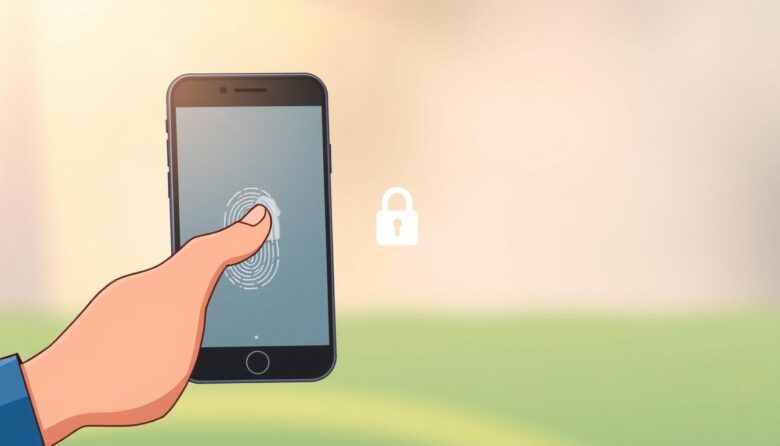Welcome to your go-to resource for gaining control over your mobile experience. This guide breaks down the process of freeing your device from carrier restrictions into simple, manageable steps. Whether you want to switch providers or travel internationally, you’ll learn how to do it without confusion.
Many people worry about technical jargon or hidden fees, but we’ve stripped away the complexity. You’ll discover that carrier freedom is easier than you think, and it’s perfectly legal once your device is fully paid off. We’ll walk through everything from checking eligibility to confirming a successful unlock.
Both Android and Apple users will find tailored instructions here. You’ll also learn how to protect your data during the process and avoid common mistakes. No need to visit a store or pay extra—this can often be done from home!
Key Takeaways
- Carrier unlocking is legal and free once your device is paid off
- Works for both Android and Apple models
- No technical expertise required—follow step-by-step guidance
- Protect personal information with security best practices
- Switch providers easily to save on monthly bills
Understanding Phone Locking and Unlocking
Mobile devices come with hidden limitations you might not notice until you try switching networks. Let’s explore why carriers restrict access and how removing these barriers empowers you.
Why Carriers Restrict Access
A “locked” mobile device works only with one wireless provider. This practice started when companies sold discounted handsets in exchange for multi-year contracts. Even after paying off your device, these restrictions often remain unless you take action.
Freedom to Choose Your Network
Removing carrier locks doesn’t cancel your current plan. It simply lets your mobile device connect to any compatible network. You gain flexibility to:
- Compare plans from different providers
- Use affordable prepaid options abroad
- Boost resale value by 20-30%
The Federal Communications Commission ensures you can request free unlocking once your device is fully paid. This right helps users find better deals, especially those managing tight budgets. Travelers benefit too—pop in a local SIM card instead of paying steep roaming fees.
Whether you want cheaper monthly bills or worry-free international trips, understanding these restrictions helps you make informed decisions. Next, we’ll prepare your handset for this simple process.
Preparing Your Phone for Unlocking
Getting everything ready upfront makes the process smooth and stress-free. You’ll need two things: your unique identifier and a safety net for your personal files.
Locating Your Digital Fingerprint
Every mobile device has a 15-digit IMEI number that acts like its social security number. To find it, open the dial pad and enter *#06#. The code instantly appears on most smartphones. If that doesn’t work, check your settings.
Android users can go to Settings > About Phone for this info. Apple fans will find it under Settings > General > About. Write this number down or snap a photo—you’ll share it with carriers later.
Safeguarding Your Memories
While unlocking rarely deletes data, backups protect against unexpected issues. Sync photos and contacts to cloud storage or transfer them to a computer. Take screenshots of your current network settings too—these help troubleshoot if needed.
Keep your carrier account details handy in case support teams ask for verification. With these steps done, you’re set to move forward confidently!
Checking Your Phone’s Lock Status
Knowing your device’s network status puts you in control before making changes. Start by locating another carrier’s SIM card—borrow from a friend or visit a local store. Inserting it reveals immediate answers without complicated steps.
How to Verify on Android Devices
Open your android phone’s settings and tap Network & Internet. Select Mobile Network and look for “Automatically select network.” If disabled, choose “Choose network” to see available operators. Connected carriers mean your device works elsewhere.
How to Verify on iOS Devices
iPhone users should navigate to Settings > General > About. Scroll to “Carrier Lock”—if it says “No SIM restrictions,” you’re set. Newer models display this instantly, while older ones might require a SIM swap test.
No extra SIM? Contact your carrier’s support team. Provide your IMEI number (found in settings) for a quick status check. Many android phones bought directly from manufacturers come ready for any network, saving you future steps.
If you see error messages with a new SIM, don’t panic. Most carriers resolve this within 48 hours through their unlocking portal. Keep your account details handy to speed up verification.
unlock phone tutorial for seniors
Freeing your device for use with any network is simpler than you might imagine. Most carriers handle this remotely, saving you a trip to their store. You might receive a unique code or automatic software update to complete the process, often within two business days.
Step-by-Step Process Made Easy
Begin by calling your carrier’s customer service with your account details and IMEI number handy. Representatives typically process requests quickly—some resolve in minutes, while others take up to 48 hours. Depending on your provider, you’ll either enter a provided code or install an update to activate network freedom.
Using Carrier Support for a Smooth Unlock
Support teams guide you through each phase, answering questions about codes or timing. Jot down reference numbers and agent names during calls for future follow-ups. If delays occur, a polite follow-up call often speeds things along—carriers want to help you succeed.
Unlocking Your Android Phone Safely
Freeing your Android from carrier restrictions starts with trusted methods that keep your data secure. Always begin by reaching out to your wireless provider—they’ll guide you through official channels to avoid potential risks.
Contacting Your Carrier and Software Options
Gather your IMEI number and account details before calling customer support. Most carriers verify eligibility quickly and provide either a downloadable tool or a numeric code to activate network freedom. This approach maintains your warranty and ensures compatibility with future updates.
Samsung users have an extra layer of convenience. If you’ve signed into your Samsung account, the Find My Mobile service can reset certain screen locks remotely. This feature works independently of carrier restrictions, focusing on user-access issues like forgotten passwords.
Alternative Methods and Cautionary Tips
Android’s Find My Device (formerly Android Device Manager) helps if you’re locked out due to a password mishap. However, it doesn’t override carrier locks. For network-related restrictions, stick with carrier-approved solutions.
Third-party tools might promise instant results, but they often void warranties or install harmful software. Legitimate services through your provider are always free once your device meets requirements. If a service demands payment upfront, consider it a red flag.
Unlocking Your iPhone Safely
Apple iPhones offer a streamlined approach to network freedom that keeps your data protected. Whether you own the latest iPhone 16e or an older model, the process prioritizes simplicity and security. Let’s explore how to verify your status and work with carriers effectively.
Tips for Using iOS Settings to Confirm Unlock
Modern iPhones make verification effortless. Open Settings > General > About and scroll to “Carrier Lock.” If you see “No SIM restrictions,” your apple iphone is ready for any compatible network. This feature works on iOS 14 and newer versions.
Newer models like the iPhone 16e often display this status immediately after carrier approval. No codes or downloads are needed—Apple’s system updates automatically when restrictions lift.
How to Request an Unlock from Your Carrier
Start by contacting your wireless provider with your IMEI number and account information. Most carriers process requests within 24-48 hours. You won’t need to enter codes or adjust settings manually—changes happen on their end.
Devices purchased directly from Apple typically come unlocked. If you bought your smartphone through a carrier, they’ll handle the authorization. After confirmation, restart your device or connect to iTunes to refresh network preferences.
This method maintains full security features and warranty coverage. Unlike third-party solutions, official carrier unlocks ensure your apple iphone stays protected while gaining flexibility.
Troubleshooting Common Unlocking Issues
Even with careful preparation, some users face unexpected challenges during the unlocking process. Let’s address frequent concerns and practical solutions to keep your progress on track.
When Codes Don’t Cooperate
If your provided numeric sequence doesn’t work initially, check for formatting errors. Carriers often include dashes or capital letters—enter them exactly as shown. Three failed attempts might temporarily lock this feature, so contact support before hitting that limit.
Fixing Technical Hurdles
Outdated software can block successful authorization. Check for system updates in your settings menu. Connectivity issues might also delay carrier signals—try restarting your mobile or switching between Wi-Fi and cellular data.
Account verification problems sometimes stem from unpaid balances or contract details. Customer service teams can clarify eligibility requirements. Keep reference numbers from earlier communications to speed up resolution.
Most solutions take less than 48 hours when working directly with providers. Persistent issues may require escalated support—don’t hesitate to ask for supervisors if standard channels stall.
Safety Measures and Precautions During the Process
Keeping your mobile experience secure starts with smart precautions. A few simple steps help avoid data loss or unauthorized access while maintaining full control over your device.
Prioritize Security at Every Step
Always work through your official carrier when modifying network access. Third-party services might promise faster results, but direct carrier support guarantees protection for your personal info and account details. This approach also preserves warranty coverage and software stability.
Before making changes, back up photos, contacts, and files using cloud storage or a computer. Double-check your phone settings to confirm Wi-Fi passwords and network preferences are saved. If you need to share device info, verify recipient authenticity first—carriers never ask for sensitive data via unsolicited messages.
Stay alert for unusual pop-ups or permission requests during the process. Legitimate updates come through official channels like your provider’s app or settings menu. By following these guidelines, you’ll achieve network flexibility without compromising safety.