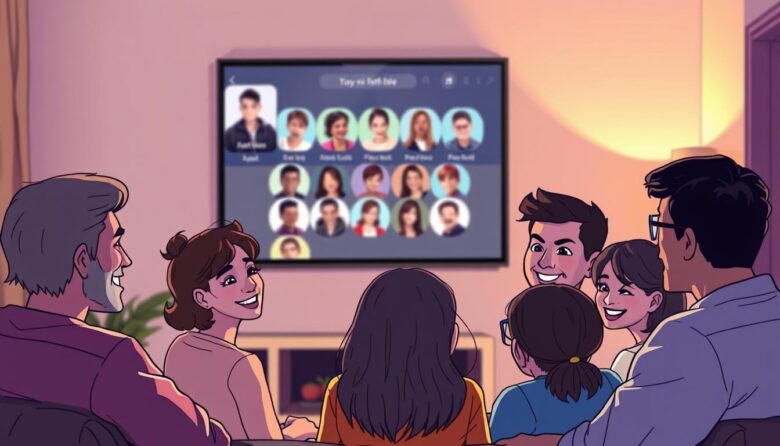Your television is no longer just for watching shows. Modern entertainment systems let you video chat with loved ones and share moments on a larger, clearer screen. Imagine celebrating birthdays or holidays with relatives through life-sized video calls, all from your living room.
These advanced devices sync with your existing tech effortlessly. Pair your mobile with the TV to control playback or cast videos directly. Even if your phone and television use different Wi-Fi networks, special codes make sharing photos or streaming content simple.
You’ll discover how this setup upgrades family interactions. Watch YouTube together in crisp detail or host movie nights where everyone queues up favorites from their personal devices. The best part? No tech expertise is needed – most features work with a few taps.
Key Takeaways
- Transform your living room into a shared space for video calls and group entertainment
- Sync mobile devices with your television using wireless or wired methods
- Enjoy enhanced streaming quality for family photos, videos, and video chats
- Control shared content directly from personal phones or tablets
- Access essential apps that simplify family-focused connectivity
Understanding Your Smart TV Capabilities
Unlock your entertainment system’s full potential by exploring its built-in tools for staying close to loved ones. Modern devices come ready for video calls and streaming without extra gadgets. Let’s break down what your system offers.
Assessing Built-In Features
First, check if your device has built-in wireless. Most newer models automatically find Wi-Fi networks. Look for terms like “Wi-Fi Ready” in your settings menu. If your system is older, you might need an adapter.
Next, locate the connectivity ports on the back or side. HDMI and USB slots let you plug in cameras for video chats. An Ethernet port offers stable wired internet if needed.
Open your device’s apps marketplace. Popular platforms like Zoom or Skype are often available. Check if these apps work with your model – some require specific software versions.
Your system’s performance matters. Devices with faster processors handle group calls better. If apps lag during calls, check available memory in the settings.
Finally, review your device’s wireless standards. Look for terms like Wi-Fi 5 or Bluetooth 4.2. These ensure smoother pairing with phones or tablets.
Connecting Your Smart TV to Wi-Fi and Ethernet
Establishing internet access unlocks your device’s full potential for shared experiences. Whether you prefer wireless freedom or wired reliability, the setup process remains straightforward.
Wireless Setup Essentials
Grab your remote and press the settings button – usually shaped like a gear. Navigate to “Network” and choose your home Wi-Fi from the list. Enter your password using the on-screen keyboard. Most systems show signal strength indicators to help pick the best network.
If your network doesn’t appear immediately, try refreshing the list. Some devices automatically detect 2.4GHz and 5GHz bands. Choose 5GHz for faster speeds if your router supports it.
Wired Connection Options
For uninterrupted video calls, plug an Ethernet cable into your router’s LAN port. Connect the other end to your device’s Ethernet port – typically labeled “LAN.” Return to network settings and select “Wired Internet” to activate.
Wired links eliminate Wi-Fi interference from microwaves or other electronics. They’re ideal for homes with thick walls that weaken wireless signals. Many families use this method for important events like virtual reunions.
Struggling with either method? Check cable connections or reboot your router. Most devices guide you through troubleshooting directly in the network menu.
Installing Essential Apps for Video Calls and Streaming
Your living room display becomes a social hub when loaded with the right tools. Start by accessing your device’s app store – most systems like LG’s webOS make this simple through their home screen. These digital marketplaces hold everything needed for family gatherings and virtual meetups.
Downloading YouTube and Communication Apps
Press the app store icon on your remote to begin. Search for YouTube – it’s often the first result. Install it to access tutorials, shared memories, and live streams in cinematic quality. Many communication apps appear alongside it, ready for video calls.
Link your mobile account after installation. This lets you comment on videos directly from your sofa or share clips during calls. Family members can queue up their favorite content from personal devices too.
Exploring Additional Streaming Options
Dive deeper into entertainment with platforms like Prime Video and Netflix. These services offer family-friendly profiles and watch parties. Organize apps by dragging icons on your home screen – keep video chat tools upfront for quick access.
Check for app updates monthly. New features often improve call quality or add sharing options. If storage runs low, delete unused apps through the settings menu. Most systems automatically optimize performance for active applications.
Connecting via Smart TVs for Video Calls
Your entertainment center becomes a communication powerhouse when devices work together. Pairing personal gadgets with your display unlocks new ways to interact during calls. Let’s explore how to create this synergy.
Pairing Devices for Seamless Communication
Start by signing into the same Google account on your phone and entertainment system. Open YouTube on both devices – the app automatically detects your paired display. Tap the Cast button in your mobile app to initiate the connection.
Once linked, your device becomes a command center. Control playback or adjust volume directly from your handset. This setup works best when both gadgets share the same Wi-Fi network for stable performance.
Using Remote Controls Effectively
Switch between your physical remote control and mobile app effortlessly. The TV remote handles basic functions, while your phone offers touchscreen precision for navigating call menus. Swipe through participant grids or mute microphones with fingertip ease.
Experiencing glitches? Restart both devices and check account synchronization. For advanced users, enable voice commands in your app settings. Say “pause” or “next caller” to manage calls hands-free during family gatherings.
This dual-control approach personalizes your video chat experience. Whether using buttons or gestures, you maintain perfect command over every conversation.
Screen Mirroring and Casting from Your Phone
Transform your handheld memories into living room spectacles with screen sharing tools. Whether sharing vacation photos or hosting virtual gatherings, your phone becomes a portal to bigger-screen experiences. Both Android and iOS systems offer simple methods to display content on your display.
Android Mirroring Made Simple
Start by opening your phone’s Settings menu. Tap “Display” and select “Cast” – this activates wireless casting. Ensure your television and mobile device share the same Wi-Fi network. Your TV name appears in the list – tap it to start mirroring instantly.
iOS AirPlay Essentials
iPhone users swipe down from the top-right corner to access Control Center. Press the “Screen Mirroring” icon and pick your television from the menu. FaceTime calls and family albums shine in crisp detail once connected. Double-check network settings if the device doesn’t appear immediately.
Struggling? Confirm both devices use identical Wi-Fi frequencies. Restart your router if connections drop during movie nights. With these steps, your tablet or phone becomes the ultimate content-sharing remote.
Leveraging Bluetooth and Wired Connections
Expand your family’s entertainment possibilities by tapping into hidden connection features. Modern systems let you link accessories and share content through both wireless and physical links. These options work even when Wi-Fi isn’t available or reliable.
Wireless Audio and Accessory Pairing
Enable Bluetooth in your TV’s settings menu. Hold your phone near the device and select its name when it appears. This creates a wireless connection for streaming music or podcasts through your TV speakers.
Gaming controllers and keyboards pair similarly. Hold their sync button until the TV recognizes them. Enjoy multiplayer games or easier text input during video calls without extra wires.
Setting Up a USB-C to HDMI Connection
Plug the USB-C end of your adapter into your phone. Connect an HDMI cable between the adapter and your TV’s port. Your screen will prompt you to accept the link – tap “Allow” on your phone.
This wired setup delivers crystal-clear video for family calls. Unlike wireless methods, it avoids lag during important moments. Use it when showing high-resolution photos or hosting virtual celebrations.
If the screen stays blank, check both ends of the cable. Try different HDMI ports if needed. Most systems automatically detect the signal once properly linked.
Optimizing Your Network Settings for Smooth Streaming
A strong network foundation keeps family moments flowing smoothly. Start by testing your internet speed using free online tools – aim for at least 5 Mbps download speeds per active streaming session. More devices mean higher demands, so upgrade your plan if needed for buffer-free calls.
Position your router centrally to distribute signals evenly. Elevate it above furniture and away from thick walls or metal objects. This simple adjustment often boosts wireless connections quality dramatically.
Improving Wi-Fi Signal Strength
Most modern routers support dual-band frequencies. Switch to 5GHz in settings for faster streaming if your devices support it. For persistent issues, consider mesh network systems that blanket large homes with strong signals.
Wired connections remain the gold standard. Plug your entertainment system directly into the router using Ethernet cables. This eliminates interference from microwaves or Bluetooth gadgets, ensuring stable video chats during important family events.
Regularly reboot your router to clear digital clutter. Schedule monthly speed checks to maintain optimal performance. With these tweaks, your network becomes a reliable bridge for shared laughter and conversations.