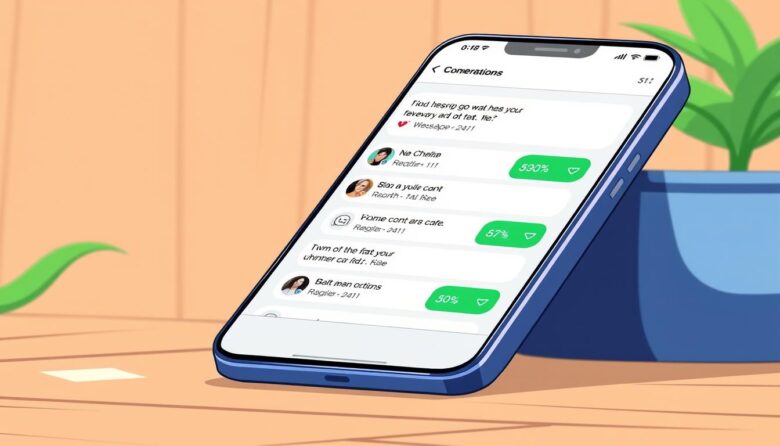Staying connected with loved ones has never been more vital, especially for those navigating technology later in life. While messaging platforms offer incredible convenience, they can feel overwhelming when important contacts get buried under endless notifications. This is where smart organization becomes your best ally.
Many find modern apps challenging due to their fast-paced design. But hidden within these tools are features designed to simplify daily use. You don’t need extra downloads or complicated settings—just a few adjustments to prioritize what matters most.
Imagine opening your messages and instantly seeing family updates or medical reminders right at the top. No scrolling through group threads or promotional alerts. This approach reduces stress and keeps your focus where it belongs: on meaningful connections.
Key Takeaways
- Quickly access priority contacts without scrolling through crowded message lists
- Simplify navigation to reduce confusion and save time
- Use built-in tools to customize your messaging experience
- Enhance communication with lovedones through strategic organization
- Maintain independence by mastering essential features step-by-step
With the right guidance, you can transform this app from a source of frustration into a reliable companion for staying in touch. Let’s explore how small changes create big improvements in your daily routine.
Understanding WhatsApp for Senior Users
Technology should adapt to your needs, not the other way around. This free app lets you send messages, share memories, and see loved ones’ faces—all without worrying about phone bills. It works through WiFi or mobile data, making international connections affordable and effortless.
Overview of Key Features
The platform shines with its simple interface. Large buttons and clear menus help you navigate without confusion. You can send photos of grandkids, record quick voice notes, or start video calls in three taps. Group chats keep everyone updated, while status updates let you share moments with all your contacts at once.
No need to master complex settings. Everything stays organized automatically. Your messages appear in chronological order, and media files save directly to your phone’s gallery for easy viewing later.
Why Simplicity Matters
Complicated menus often frustrate first-time users. WhatsApp avoids this by keeping its design clean and purposeful. The app focuses on what matters most: helping you connect with people through crystal-clear calls and instant media sharing.
This straightforward approach means less time learning features and more time enjoying conversations. Whether you’re sending birthday wishes or checking on family, everything happens in one familiar space designed for clarity.
Easy Steps to Pin Chat WhatsApp Seniors
Organizing your digital space brings clarity to daily interactions. With endless notifications flooding your screen, knowing how to highlight essential dialogues saves time and energy. Focus on three key interactions that matter most—whether checking in with family or coordinating appointments.
Choosing Your Core Connections
Start by reviewing your current message list. Look for frequent exchanges with close relatives or trusted professionals. These might include weekly updates from grandchildren or medical reminders from healthcare providers. Prioritize those you contact daily to keep them visible.
Securing Your Top Three
Press and hold any dialogue bubble until a menu appears. Select the pushpin symbol—this anchors your chosen thread to the screen’s upper section. You’ll notice a small marker beside these prioritized exchanges, making them easy to spot even as new alerts arrive.
This method ensures your go-to contacts remain front-and-center, bypassing crowded group threads. Whether coordinating family events or sharing photos, you’ll spend less time searching and more time connecting. The system works seamlessly for both individual and multi-person exchanges.
Customizing Chat Options for Better Accessibility
Personalizing your messaging experience creates comfort and clarity. Small adjustments let you interact with confidence while reducing eye strain. Let’s explore how to tailor visual elements and alerts for smoother communication.
Increasing Font Size and Changing Backgrounds
Boost readability by adjusting text dimensions. Open Settings, select Chats > Font Size, then choose “Large.” Confirm with “OK” to make messages instantly clearer. For system-wide changes, modify text size in your phone’s display settings—this affects all apps uniformly.
Differentiate conversations through color-coded themes. Tap the three-dot menu in any message thread and pick Chat theme. Assign distinct backgrounds to family members or healthcare providers. A blue backdrop for relatives and green for appointments helps you recognize incoming texts at a glance.
Setting Up Customized Notifications
Never miss urgent updates with unique alert tones. Enter any contact’s message thread and tap their name. Choose Notifications > Notification tone to assign recognizable sounds. A chirping bird for grandchildren or gentle chimes for doctors keeps you informed without checking your device.
These changes work together to simplify your routine. Larger fonts eliminate squinting, while themed backgrounds and tailored alerts create an organized, stress-free space. You’ll spend less time managing your inbox and more time enjoying meaningful exchanges.
Optimizing WhatsApp for Seamless Use
Streamlining your messaging experience lets the app work smarter, not harder. With a few adjustments, you’ll enjoy smoother interactions and instant access to what matters most—no tech expertise required.
Enabling Automatic Updates and File Downloads
Keep your version current without lifting a finger. Android users can visit the Google Play Store, search for the app, and toggle automatic updates. iPhone owners do the same through the App Store. This ensures you always have the latest security fixes and features.
Never wait for photos or videos to load again. Open the app, tap the three-dot menu, and navigate to Storage & Data. Under “Automatic Download,” select media types you want to receive instantly—works on both WiFi and mobile data.
Creating Quick Access Shortcuts on Your Device
Skip the app entirely for favorite contacts. Open any conversation, tap the three-dot menu, and choose “More.” Select “Create shortcut” to place an icon with their name directly on your home screen. These shortcuts act like speed-dial buttons for instant messaging.
Your device now becomes a personalized communication hub. Tap once to open WhatsApp chats with family or caregivers—no searching through endless message lists. It’s like having a direct line to your inner circle.
Enhancing Security and Privacy Settings
Your safety matters most when staying connected. Modern messaging requires smart safeguards to keep your interactions secure and stress-free. Let’s strengthen your defenses with two powerful tools that put you in control.
Activating Two-Step Verification
Add an extra shield to your account with a personal code. Open Settings, select Account > Two-Step Verification, then tap “Enable.” Create a six-digit PIN you’ll remember—like a grandchild’s birthday. Link a recovery email address for backup access.
This feature blocks strangers from using your phone number, even if they somehow access your device. Scammers can’t hijack your conversations or impersonate you. Update your PIN annually for maximum protection.
Managing Group and Contact Privacy
Stop random invitations cluttering your screen. Visit Settings > Privacy > Groups and change the option from “Everyone” to “My contacts.” Now only saved contacts can add you to new groups.
This adjustment prevents promotional messages and unfamiliar chats. You’ll only join conversations with people you trust. If a family member starts a group, you’ll receive an invitation to accept or decline first.
These settings work together to create a safer space for meaningful connections. You’ll enjoy peace of mind knowing your account and conversations stay private.
Wrapping Up Your WhatsApp Setup for Ease & Efficiency
Your messaging experience just became simpler and more focused. With these adjustments, you’ll enjoy instant access to loved ones while keeping your screen clutter-free. Essential contacts now stay visible at the top of your list, letting you jump into conversations without endless scrolling.
Customized settings make every interaction comfortable. Larger text sizes and distinct backgrounds help you read messages effortlessly. Unique notification tones let you know who’s reaching out before even glancing at your device.
Automatic updates work quietly in the background to keep your app secure. Photos and videos arrive instantly, preserving precious moments shared by family. Voice messages play with a single tap, perfect for quick updates when typing feels cumbersome.
Your privacy remains protected through smart controls. Approved contacts ensure group invitations come only from trusted sources. Two-step verification adds an extra shield against unwanted access.
These thoughtful tweaks transform your phone into a streamlined communication hub. Spend less time managing settings and more time connecting through voice, text, or video—exactly how you prefer.