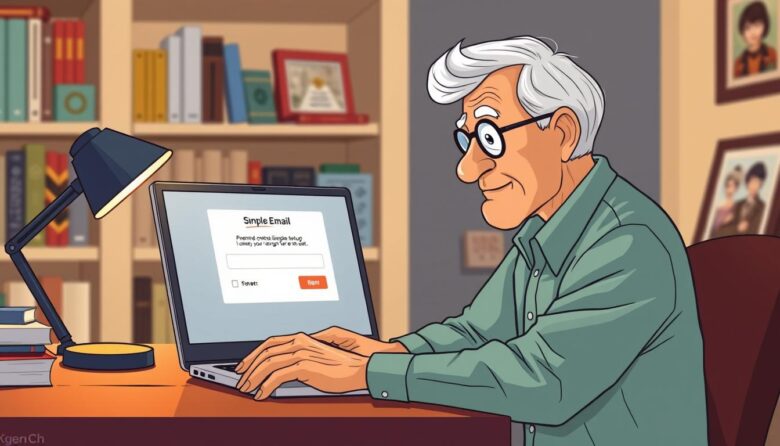Welcome to your friendly guide for mastering digital communication. Whether you want to connect with family or manage appointments online, this walkthrough simplifies account creation for those new to technology. We’ll focus on clear explanations and stress-free learning, using everyday language instead of confusing tech terms.
You’ll explore popular platforms like Gmail and options for personalized addresses tied to your interests or business. Each step-by-step instruction respects your pace, with visual cues and practical examples. No prior experience is needed—just a willingness to learn!
By the end, you’ll know how to organize messages, customize settings, and solve minor glitches confidently. Remember: Millions of seniors successfully use these tools daily, and you can too. Let’s turn what seems complex into something comfortably familiar.
Key Takeaways
- Learn to create accounts on free and professional platforms
- Understand technical terms through simple explanations
- Follow visual-friendly instructions for multiple devices
- Gain confidence in managing daily communications
- Discover troubleshooting tips for common issues
Getting Started with Email Setup Tutorials
Understanding how digital messaging works is simpler than you might think. Let’s break down the essentials to help you build a strong foundation. Whether connecting with loved ones or managing appointments, knowing these core concepts makes the process stress-free.
Understanding the Basics of Email Accounts and Addresses
Every email address has two key parts: your chosen username and the domain name. For example, in “mary@bookloversclub.com”, “mary” is the username, and “bookloversclub.com” represents the domain. Free services like Gmail use their domain (gmail.com), while professional options let you customize the domain to match your interests or business.
Your account acts like a digital mailbox where messages arrive. Choosing between free and custom domains depends on your needs. Personal use often works well with free providers, but a custom domain adds polish for professional communication.
What You Need to Begin Your Setup Process
Before creating your account, gather these essentials:
- Your full name (as you want it displayed)
- A memorable yet secure password
- Access to a phone number for verification
- A backup address for account recovery
Having this information ready saves time and reduces frustration. Remember, you’re not alone—we’ll guide you through each step with clear visuals and straightforward language.
Pre-Setup Checklist: Domain Registration and Hosting Essentials
Before building your digital presence, you’ll need two key ingredients: a domain name and reliable hosting. Think of these as your online property’s address and foundation. Let’s explore how to choose them wisely for smooth communication management.
How to Choose and Register Your Domain Name
Your domain name acts as your unique identifier online. Aim for something short, memorable, and related to your name or interests. Popular extensions like .com cost around $17/year, while niche options like .net offer alternatives. Services like Gandi.net simplify registration while adding security features like DNSSEC.
Consider future needs when selecting your name. A baker might choose “MarysDelights.com” instead of “Mary2024.com” for lasting relevance. Registrars often suggest alternatives if your first choice is taken, helping you find the perfect match.
Selecting the Right Hosting and Server Options
Your web hosting provider stores data and manages your online services. Hostinger’s Premium plan ($2.99/month) includes a free domain name and supports 100 custom addresses. Look for providers offering 24/7 support and server uptime guarantees above 99%.
Shared hosting works well for personal use, while dedicated servers handle high traffic. Check if your plan includes automatic backups and spam filters—these features save time and protect your communications. Bundling services with one provider often simplifies management and reduces costs.
Step-by-Step Email Account Creation Made Simple
Building your digital identity starts with clear, manageable steps. Let’s walk through the process of establishing your personalized communication hub, focusing on practical choices and security.
Crafting Your Unique Digital Identity
Begin by selecting a service that matches your needs. Free platforms work well for casual use, while providers like Hostinger let you create email accounts tied to your own domain. When you enter email details, pick a username that reflects your personality or purpose—like “GrandmaBakes” instead of random numbers.
Your password acts as the first line of defense. Combine memorable phrases with numbers ($GrannyCooks3!) rather than complex codes you’ll forget. Most platforms show strength meters to help gauge security.
Navigating the Setup Journey
After choosing your provider, follow instructions in this order:
1. Visit the hosting dashboard
2. Select “Email Accounts”
3. Choose your domain
4. Click “Create”
You’ll receive verification codes via text or call—this ensures account ownership. Take breaks between steps if needed. Each screen explains why specific details matter, helping you make informed choices.
Successful creation unlocks your gateway to modern communication. With your new email account, you’re ready to connect confidently while maintaining control over your digital presence.
Configuring Email Clients on Multiple Devices
Access your messages effortlessly across all your gadgets with these practical configuration tips. Whether you prefer checking mail through a web browser or mobile app, we’ll simplify the process using clear explanations.
Setting Up Webmail and Mobile Email Applications
Webmail lets you manage your account directly through any internet browser—no downloads required. Just type your domain’s web address (like mail.yourname.com) into the search bar. For mobile access, download apps like Apple Mail or Gmail from your device’s app store.
Most apps auto-detect server settings when you enter your address and password. If prompted, select “IMAP” for real-time syncing across devices. This ensures changes made on your phone instantly update on your computer too.
IMAP, POP, and SMTP: What They Mean for You
These terms describe how devices communicate with servers. IMAP keeps messages stored online, while POP downloads them to one device. Choose IMAP if you use multiple gadgets. SMTP handles outgoing mail—it’s like a digital post office routing your messages.
Hostinger users can find these settings under hPanel → Email Accounts → Configuration. Keep this info handy for manual setups. A few minutes spent here creates seamless access everywhere—your inbox stays organized whether you’re home or traveling.
Understanding Server Settings and Email Security
Mastering your digital communication tools requires understanding their behind-the-scenes mechanics. These technical elements ensure your messages reach their destinations safely and reliably. Let’s explore how to configure essential components without feeling overwhelmed.
Configuring Server, Firewall, and Reverse DNS Settings
Your server acts like a digital traffic director. Reverse DNS settings link your server’s IP address to its hostname—think of it as verifying your return address for outgoing mail. Providers like Digital Ocean handle this automatically, while others (Linode, 1&1) need manual setup.
Firewalls protect your system by managing access points. Open specific ports—22 for SSH, 25 for SMTP, 443 for HTTPS—like unlocking doors for approved services. Closed ports block unwanted traffic, keeping your security tight.
Each server has a unique name (hostname) and numerical IP address. Proper configuration ensures services recognize your server and deliver messages correctly. Technical support teams often ask for these details to troubleshoot issues faster.
Regularly updating settings prevents vulnerabilities. Enable encryption protocols and monitor login attempts to safeguard your communications. These steps transform complex systems into trustworthy tools you control confidently.
Troubleshooting Common Hiccups During Email Setup
Even smooth journeys encounter bumps—digital communication is no exception. Many problems you’ll face have straightforward solutions once you know where to look. Let’s explore practical fixes for the most frequent technical snags.
Quick Fixes for DNS and Connection Problems
When your account isn’t working properly, start with the basics. Double-check your username and password—both are case-sensitive. A single typo can block access for hours. If you see error messages about missing information, try re-entering details three times. This often unlocks advanced configuration options.
DNS changes need time to spread across servers. Wait 15-30 minutes between checks instead of constant refreshing. While waiting, ensure your device has stable internet—weak signals cause false error alerts.
Software updates sometimes reset account connections. If messages stop arriving after a system upgrade, simply re-add your details to the app. Providers keep detailed help guides for these scenarios. Bookmark them to save time during future troubleshooting.
Persistent issues? Contact support teams through live chat or phone. They resolve 80% of problems in under 10 minutes. Remember: Patience and methodical checks turn frustration into quick solutions.
Personalizing Your Professional Email Experience
Transform your communication style into a polished extension of your personal brand. Custom touches turn basic messages into memorable interactions that build trust and recognition. Let’s explore how to make your account truly yours.
Crafting Your Digital Business Card
Your name and contact details deserve a consistent presentation. In Hostinger Webmail, navigate to Settings → Identities to create a signature that automatically attaches to every message. Include your name, phone number, and website link for easy reference.
Free tools like HubSpot’s generator help design visually appealing signatures. Add a small logo (under 200px wide) to reinforce brand recognition. Test different layouts to ensure your information displays clearly on mobile devices.
Tailoring Your Communication Hub
Adjust settings to match your workflow. Set theme colors that soothe your eyes or align with your business palette. Enable scheduled sending for optimal delivery times—early morning messages often get faster replies.
Organize incoming messages with folder rules. Create filters that sort newsletters automatically or highlight urgent requests. These tweaks make managing your account feel effortless while projecting professionalism.
Leveraging Additional Resources and Ongoing Support
Your journey doesn’t end with setup—discover tools to keep growing your digital confidence. Many providers offer video walkthroughs on their websites, perfect for visual learners. These resources complement written instructions, letting you revisit complex steps at your own pace.
Video Guides and Web Tools for Mastery
Bookmark these free web checkers to verify your system’s health:
• DNS configuration: pingability.com/zoneinfo
• Security validation: dkimvalidator.com
• Encryption checks: ssllabs.com
Follow @Mailinabox on Twitter for updates about this open-source box solution. Their feed shares troubleshooting tips and feature upgrades. Most providers also maintain help centers with searchable articles—type your question into their support section for instant answers.
Remember: Regular maintenance ensures smooth operation. Schedule monthly checkups using these web tools, and don’t hesitate to contact customer support teams. They’re trained to guide you through any challenge, turning obstacles into opportunities for growth.