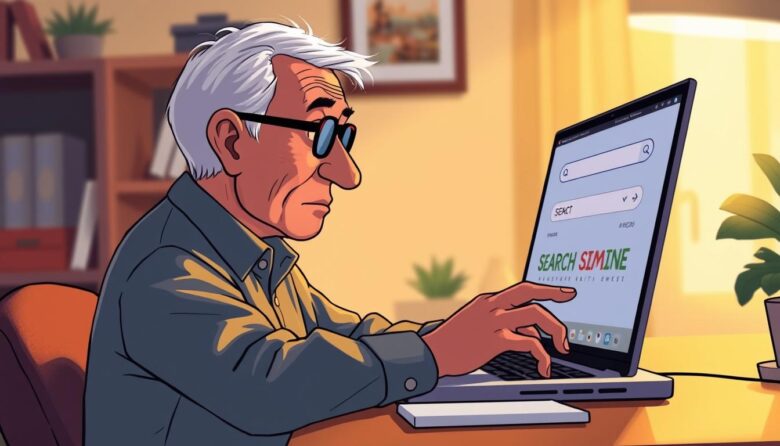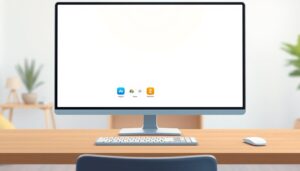Discover the joy of finding information effortlessly in today’s connected world. This guide unlocks practical strategies to navigate online resources with ease, whether you’re researching medical advice or connecting with loved ones.
Digital tools act like personal assistants, sorting through millions of web pages instantly. You’ll learn to ask clear questions and filter results effectively. These skills turn overwhelming searches into quick victories.
Our step-by-step approach builds confidence in handling everyday online tasks. From checking weather forecasts to exploring hobbies, you’ll gain independence. Short practice sessions make these techniques second nature over time.
Key Takeaways
- Access reliable health information within seconds
- Connect with family through simple video call searches
- Compare product prices safely from home
- Discover local events using location-based filters
- Protect personal information with secure browsing habits
Understanding the World of Search Engines
Imagine having a personal librarian sorting through every book ever written to find exactly what you need. That’s essentially what search engines do for online information. These digital tools scan billions of web pages, organizing them into neat results lists within seconds.
What a Search Engine Is and How It Works
Think of these platforms as giant digital spiders. They send out automated crawlers to explore and index website content. When you type a question, complex algorithms analyze your words. They consider factors like location and recent trends to deliver tailored answers.
Results aren’t random. The top listings often match both your query and trusted sources. This system helps you find reliable health tips or local event details faster than flipping through phone books.
Popular Search Engines in Today’s Market
While Google search dominates global usage, alternatives exist. Microsoft’s Bing powers Yahoo’s results, offering similar features with different layouts. Privacy-focused options like DuckDuckGo and Startpage hide your activity from trackers.
Some platforms specialize. Yandex excels in Russian-language queries but works well in English too. Trying different popular search engines helps you discover which layout feels most intuitive for your needs.
Getting Started: Accessing a Search Engine
Stepping into the digital world begins with knowing where to look. Whether you’re on a computer or mobile device, reaching your preferred search engine takes just a few taps or clicks. Let’s explore the simplest ways to connect with these powerful tools.
Launching Your Browser for Online Exploration
Find the browser icon on your device’s screen—common options include Chrome, Safari, or Firefox. Click or tap to open it, then look for the address bar at the top. Type the name of your chosen platform followed by “.com”. For example, entering “google.com” or “bing.com” takes you directly to their website.
Many devices come with pre-installed options. Android and KaiOS phones typically show the Google app’s colorful “G” icon. Tap it to start finding answers immediately.
Choosing Between Devices
Desktop computers offer spacious screens and physical keyboards, ideal for detailed research. Mobile apps simplify on-the-go queries with voice commands and touch-friendly features. Popular platforms like Yahoo, DuckDuckGo, and Bing provide free apps in your device’s store.
Bookmark frequently visited pages for instant access later. Look for the star icon in your browser’s menu—this saves your favorite site to a quick-access list. Whether you prefer laptops or smartphones, consistent practice builds confidence in navigating the web.
Inputting Your Query Effectively
Effective searching starts with the words you choose. Clear phrasing acts like a roadmap, guiding platforms to deliver precise answers. Think about what you need – a quick fact, product comparison, or local service – then shape your request accordingly.
Tips for Writing Effective Search Queries
Group related terms with quotation marks when you need exact matches. Looking for specialty items? Try “handmade wool blankets” instead of separate words. This tells the system to keep phrases intact, filtering out irrelevant results.
Natural questions often work best. Ask “What’s the best hearing aid battery?” rather than typing disjointed terms. Complete sentences help algorithms understand context, especially for health-related or location-based needs.
Start broad, then refine. Begin with vegan recipes if exploring meal ideas, then narrow to quick vegan dinners with tofu. Each added word sharpens your focus, saving time scrolling through pages.
Avoid common pitfalls like misspellings or vague terms. Instead of thing for sore knees, try arthritis-friendly knee braces. Small adjustments create big differences in finding reliable information efficiently.
Embracing Advanced Search Techniques
Mastering online research requires precision tools that go beyond basic typing. These methods help you bypass clutter and access exactly what you need. Let’s explore powerful strategies trusted by experienced researchers.
Targeting Exact Matches
Quotation marks become your best friend when tracking specific phrases. Need a recipe’s exact title or a news excerpt? Wrap your query in “these symbols” to force exact matches. This works wonders for song lyrics like “hey Jude don’t make it bad” or locating product manuals.
Remove unwanted results by adding a minus sign before troublesome words. Want bird facts without sports scores? Type cardinals -“St. Louis” to remove baseball-related results. This trick saves time when common terms have multiple meanings.
Filtering by Content Type
Popular platforms display content filters at the top of results pages. After searching for a musician, click “Images” to see concert photos or “Videos” for live performances. News tabs reveal recent articles, while shopping options compare prices instantly.
Photo searches offer surprising customization. Need a red rose image for a project? Adjust filters by color, size, or copyright status. These features help you find visual materials that perfectly match your needs without sifting through thousands of options.
How to Use Search Engines
Unlocking precise answers requires smart phrasing techniques. Special commands act like secret keys that organize information exactly how you need it. These methods help eliminate guesswork and deliver focused answers faster.
Entering Multi-Word Phrases and Questions
Natural language works beautifully with modern platforms. Ask “What’s the weather forecast for Chicago this weekend?” instead of typing disjointed terms. Complete questions help algorithms understand context, especially for location-based needs or medical inquiries.
Combine concepts using AND between important terms. Researching vaccine history? Try polio AND “Jonas Salk”. This ensures both elements appear in your results. Need to exclude unrelated content? Add NOT before unwanted terms like tulips NOT gardening.
Tailoring Your Search with Advanced Operators
Jump directly to trusted websites by adding site:allrecipes.com after your query. Looking for chicken casserole ideas? Type “easy chicken casserole” site:foodnetwork.com to bypass general listings. This method works with news outlets, government sites, and favorite blogs.
Save time comparing products by including brand names. Search wireless headphones Sony AND Bose to see side-by-side features. Capitalize operators like AND/NOT – most platforms ignore lowercase versions. With practice, these techniques become powerful tools for cutting through digital noise.
Interpreting Search Results and Their Layout
Search results pages organize information like a well-planned city map. You’ll notice weather forecasts appear as interactive charts when checking local conditions. Address queries display maps with business details or landmark pins. These visual elements help you grasp answers without clicking multiple website links.
Decoding Titles and Snippets
Each result features a blue title link followed by a descriptive paragraph. This snippet previews the page’s content – look for keywords matching your query. If you need recipe steps, skip results mentioning “history of” or “nutrition facts.”
Special boxes often appear above traditional listings. A search for “vitamin D benefits” might show health authority summaries first. These curated information blocks save time by highlighting trusted sources.
Recognizing Web Page Versus Multimedia Results
Icons indicate different content types beside listings. A camera symbol means image galleries, while a newspaper icon signals news articles. PDF files show download sizes – helpful when printing instructions or forms.
Don’t ignore results beyond the first page. Use the “Next” button when researching niche topics like vintage clock repairs. Sometimes hidden gems appear in less-visited pages, offering unique perspectives or detailed guides.
Leveraging Social Media in Your Searches
Your favorite social networks double as powerful discovery tools. Beyond connecting with friends, these platforms help uncover local events, niche interests, and trusted recommendations. Many users find community-driven answers faster here than through traditional methods.
Finding Hidden Gems on Social Platforms
Facebook’s top search bar locates groups, marketplace items, or long-lost classmates. Try “book clubs near me” to see active literary communities. Instagram’s explore page suggests trending topics—tap the magnifying glass icon to start your journey.
Hashtags organize content across platforms. #RetirementTravel reveals posts from seasoned explorers sharing tips. Follow relevant accounts to curate your feed with helpful updates. Local businesses often post exclusive deals on their social pages.
Join neighborhood groups for real-time recommendations. Look up “community garden volunteers” to connect with nearby growers. Check member counts and recent posts—active groups usually offer quicker responses.
Adjust privacy settings when creating an account. Public profiles increase visibility, while private settings protect your interactions. Social platforms complement search engine results by adding human perspectives to factual information.