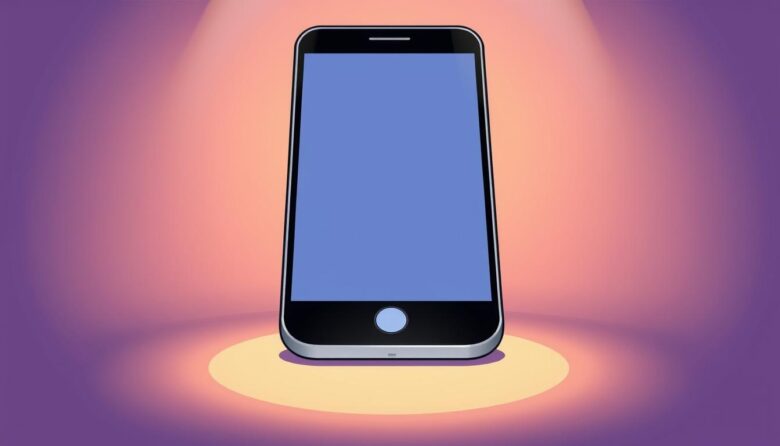Your Android device is designed for smooth movement between apps and screens. Whether you prefer tapping buttons or swiping gestures, navigation methods adapt to your habits. The back button remains a cornerstone of this system, letting you retrace steps without losing your place.
Modern phones offer three navigation styles: gesture controls, two-button layouts, or classic three-button setups. Each method serves the same purpose – helping you revisit the previous screen or exit apps efficiently. This flexibility ensures you’re never stuck scrolling endlessly to find your way home.
Why does this matter? Think about closing pop-ups, exiting settings menus, or switching between social media and messages. A single tap or swipe can save seconds that add up over time. Customization options also let you choose what feels intuitive, whether you love sleek gestures or trust traditional buttons.
Key Takeaways
- Android offers gesture, two-button, and three-button navigation styles
- The back function helps retrace steps across apps and screens
- Customizable options adapt to personal preferences
- Efficient navigation saves time during multitasking
- Works on Android 10+ devices (settings may vary by brand)
Navigating Your Phone: Choosing the Right Method
Finding your way around your phone shouldn’t feel like solving a puzzle. Android’s navigation options give you control over how you interact with apps and menus. Whether you prefer minimal gestures or classic buttons, your device settings hold the key to a personalized experience.
Overview of Navigation Options
Three primary methods dominate modern Android system navigation. Gesture controls replace buttons with swipes, creating a clean screen. The two-button layout simplifies actions with Home and Back icons. Traditional three-button setups add an App Overview key for multitaskers.
Selecting Your System Navigation via Settings
Open your Settings menu and look for System > Gestures. Tap “System navigation” to see available options. Newer devices (Android 10+) display all three choices. Older models might show fewer selections depending on manufacturer tweaks.
Can’t find the right path? Some brands hide these controls under Display or Advanced features. If menus differ from standard Android layouts, check your phone maker’s support page. They often provide device-specific guidance for accessing hidden navigation settings.
Your choice impacts daily use more than you might expect. Swipe lovers enjoy full-screen visibility, while button users appreciate tactile feedback. Test each method for a day – your thumbs will tell you which option works best.
How to Use Back Button on Phone: Button and Gesture Navigation
Android’s flexibility shines through its multiple navigation styles. Whether you prefer physical feedback or screen real estate, each method offers distinct advantages. Let’s break down what works best for different needs.
Three Approaches to Movement
Gesture navigation eliminates visible buttons through edge swipes. Swipe left/right from screen edges to retrace steps. For home screen access, glide upward from the bottom. This method maximizes display space but requires practice.
Two-button layouts combine a persistent Home key with a Back button. Tap the latter to exit menus or apps. Swipe up on the Home icon to view recent apps. It’s ideal for those wanting simplicity without full gestures.
Three-button systems add an Overview key beside Home and Back. This triangle layout provides clear multitasking controls. Tap the rightmost button to see all open apps instantly. Perfect for frequent switchers who value speed.
Action Guides for Every Style
Returning home varies by method. Gesture users swipe up from the screen’s base. Button layouts rely on the central Home key. Both achieve the same result through different motions.
Accessing recent apps demands specific techniques. With gestures, swipe up and hold midway. Two-button mode requires a quick upward flick. Three-button fans simply press the Overview icon.
Closing apps follows similar logic. Swipe away cards in recent apps view. Button systems let you dismiss items individually. Gestures allow fluid removal by flicking windows sideways.
Customizing Your Navigation Experience on Android
Your phone’s navigation shouldn’t limit your workflow—it should adapt to it. Android’s display settings let you reshape the navigation bar and gestures to match your habits. Whether you prefer buttons at the bottom or swipe controls, personalization options await.
Adjusting the Navigation Bar and Button Order
Head to Settings > Display > Navigation bar. Choose “Buttons” and tap “More options” to rearrange icons. Switch the Back and Recent Apps positions if your thumb naturally reaches left first.
Samsung users get extra flexibility. The button position menu lets you shift the entire bar left, right, or center. Perfect for one-handed use on larger screens.
Optimizing Gesture Sensitivity and Screen Settings
Accidental swipes? Increase sensitivity in the same menu. Lower it if palm touches trigger false inputs. This tweak works wonders with curved-edge displays.
Toggle gesture hints to show visual guides while learning. Disable them later for a cleaner display. Landscape mode adjustments ensure controls stay accessible when watching videos sideways.
Own a Galaxy Note? Activate the S Pen gesture block. Write or sketch without unintended app switches. Every device offers unique tweaks—explore yours today.
Exploring Navigation Options on Different Android Devices
Android’s diversity means your navigation experience changes slightly between brands. Samsung, Xiaomi, and other manufacturers tweak gesture controls and menu layouts to match their design philosophies. These variations ensure your device feels unique but can confuse users switching between phones.
Differences in Navigation Settings Across Models
Samsung Galaxy devices showcase this evolution. One UI 6.0 requires swiping up from the bottom screen‘s far left for recent apps. Later versions simplify this: swipe inward from either side to go back. The home gesture stays consistent—swipe upward from the center.
Xiaomi’s Redmi phones take a different path. Navigate to Display & Wallpaper settings to find their navigation options. MIUI prioritizes classic three-button layouts but hides gesture customization deeper in menus compared to stock Android.
Older models or budget phones might lack newer features. Android 9 Pie devices often support only button-based navigation. Check your software version in About Phone settings to confirm compatibility.
Can’t locate controls? Try searching your settings app for “gestures” or “navigation bar”. Manufacturers like OnePlus sometimes bury these under Advanced Features. Your phone‘s maker likely has online guides detailing their specific system setup.
Enhancing Your Phone Navigation for a Seamless Experience
Mastering your phone‘s navigation transforms daily interactions. When gaming or streaming, the navigation bar hides automatically. Swipe up from the bottom screen edge to reveal it temporarily. This keeps your view clean while maintaining quick access.
Organize multiple home screens by swiping left or right. Group similar apps together for faster access. Need precision? Double-tap maps to zoom instantly. Pinch with two fingers adjusts text size in browsers.
Some apps might ignore your preferred navigation style. If gestures don’t respond, try a firm swipe from the edge. For stubborn menus, touch and hold items to reveal hidden options.
Build muscle memory by practicing app switches daily. Swipe up and pause midway to view recent apps. Drag windows sideways to close them. Transition between modes becomes effortless over time.
Changed your mind about gestures? Head to Settings > Display to try different layouts. Your device adapts instantly – no restart required. Consistent practice turns complex moves into second nature.